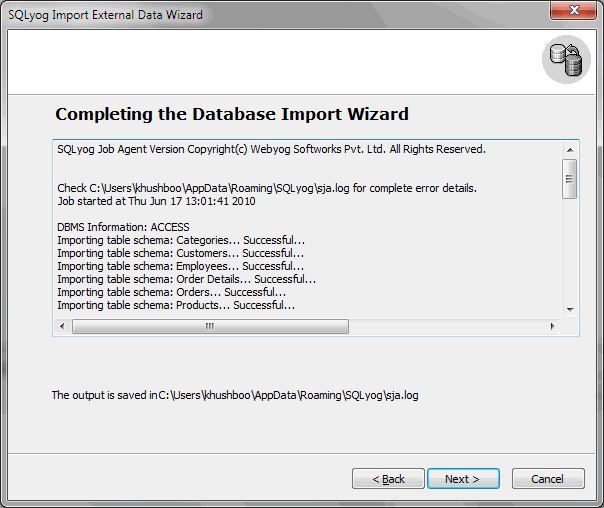Job use choices
After you have specified all settings and preferences for your import job at the previous tabs of the Import External Data Wizard, you should indicate what you would like to do with the job.
- Check the option Run Immediately if you need your data migration task to be executed at once.
- Check the option Saving Options if you need to use the task repeatedly.
- Select Save Job File if in the future you suppose to run the task manually (for this select the option Edit a saved Session at the Wizard's first page or use the Job File as a command-line argument for SJA.exe). With this option, at the following page of the Wizard you should indicate the name for the Job File which will be saved in the XML format.
- Select Save & Schedule It using Windows Scheduler if in the future you need the task to be launched automatically according to a certain schedule. In this case at the following page of the Wizard you should indicate the name for the Job File which will be saved in the XML format and the name for a MS Windows Schedule which will be automatically created for you by SQLyog as soon as the task is saved. The task properties window will appear and you will be able to schedule it as necessary.
The options Save Job File and Save & Schedule It using Windows Scheduler are especially useful when you need to arrange repeated incremental import of some data.
In the box at the bottom of the window, specify folder path where the SQLyog Log file must be saved.
Note:This feature is available in SQLyog Enterprise and Ultimate.