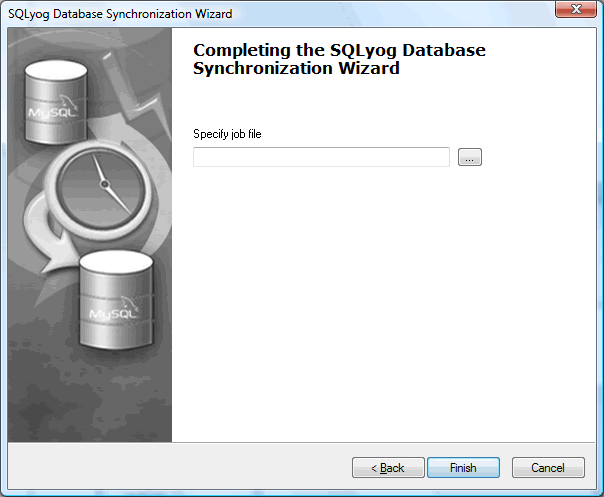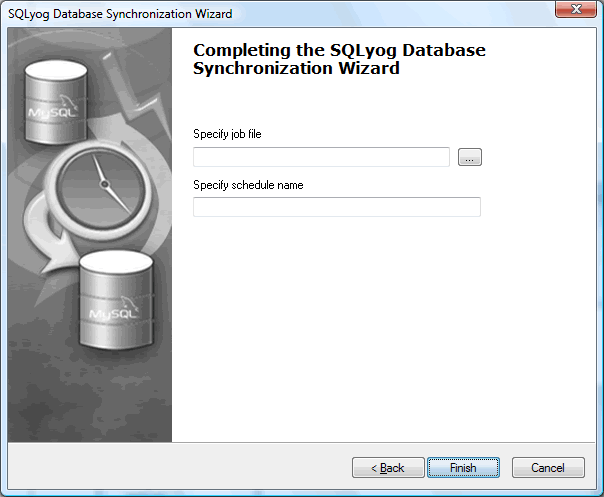Saving and Scheduling Synchronization Process
If you selected the option Save Configuration file at the previous wizard page, you will be provided with a page where you can specify the file name to save you sync session for future repeated use.
In Windows, SQLyog can use the Windows Task Scheduler to schedule sync process. If you want to schedule the sessions repeated launch, just click on the Back button and select the Save & Schedule It using Windows Scheduler option. Then press Next and you will get the page to enter file name to save your session and schedule name to setup the following session's timetable.
Clicking on Finish button starts up the Windows Task Scheduler dialog.
Note: This feature is available in SQLyog Enterprise and Ultimate.